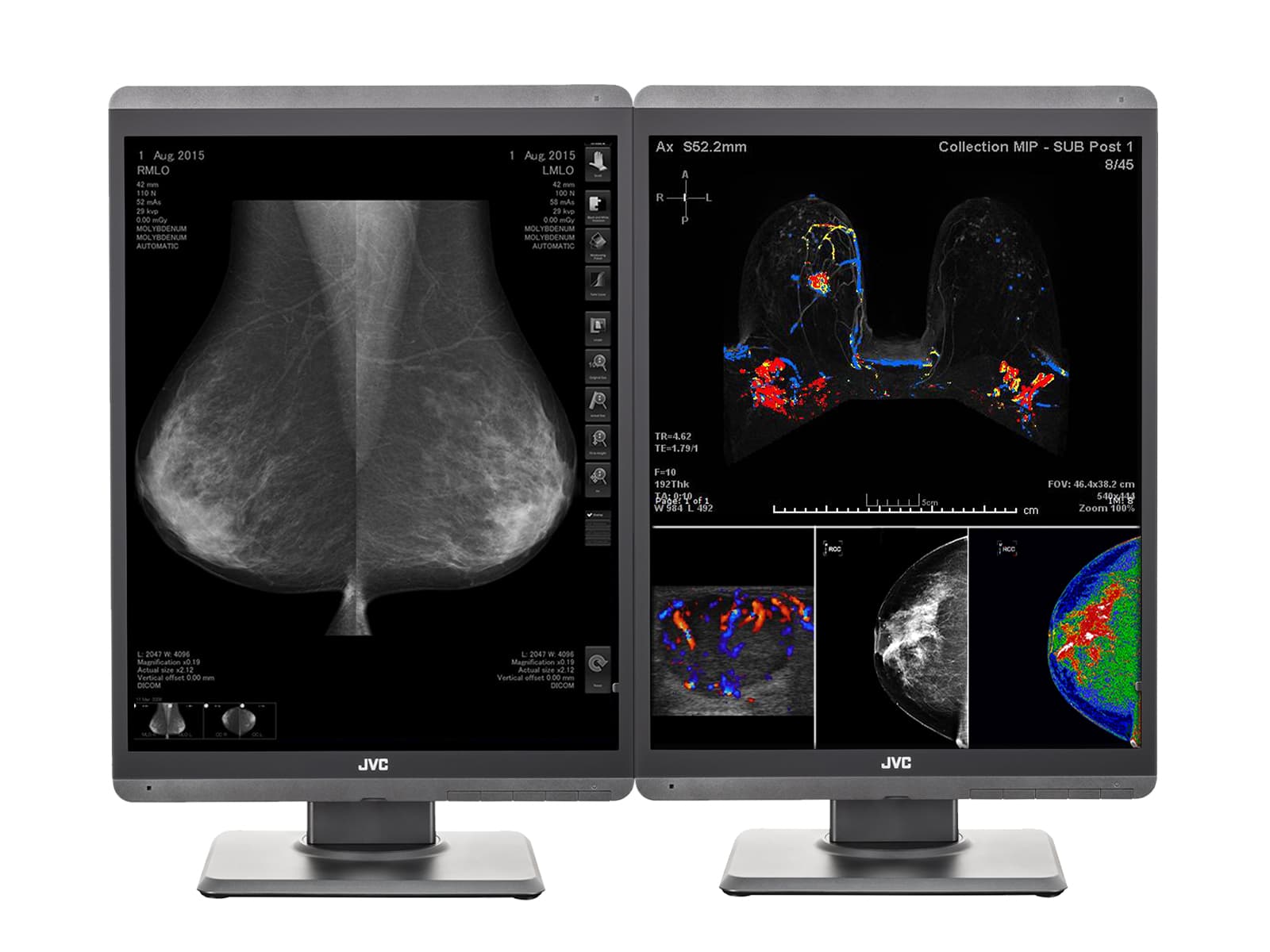Situation:
You need to run a DICOM calibration on your JVC/Totoku medical display diagnostic monitors.
Solution:
Follow the instructions below to manually run a DICOM calibration using JVC medivisor calibration and QA software.
Important: Please make sure a copy of the JVC Medivisor Agent is installed. Please follow this guide on how to install JVC Medivisor Agent calibration and QA software.
Open JVC Medivisor Agent

Wait for JVC Medivisor Agent Software to load

Click on Calibration

It is recommended to have the monitors on for at least 60 minutes before calibration so the lamps have time to warm up and reach optimal luminance. Otherwise if you would like to run the calibration and QA immediately, please have this box unchecked.. Click Run

Click OK

Wait for Calibration to complete


Click OK

Click on Show Details to view the report. Click on Save Report to save the report


Click Exit

Conclusion:
Your monitor(s) will now be calibrated to the DICOM standard. If you wish to configure JVC Medivisor Agent application to automatically calibrate your monitors on a set schedule, please follow our guide on How to schedule automatic DICOM calibration on TOTOKU JVC medical display monitors using Medivisor Agent - Win 10 Pro.