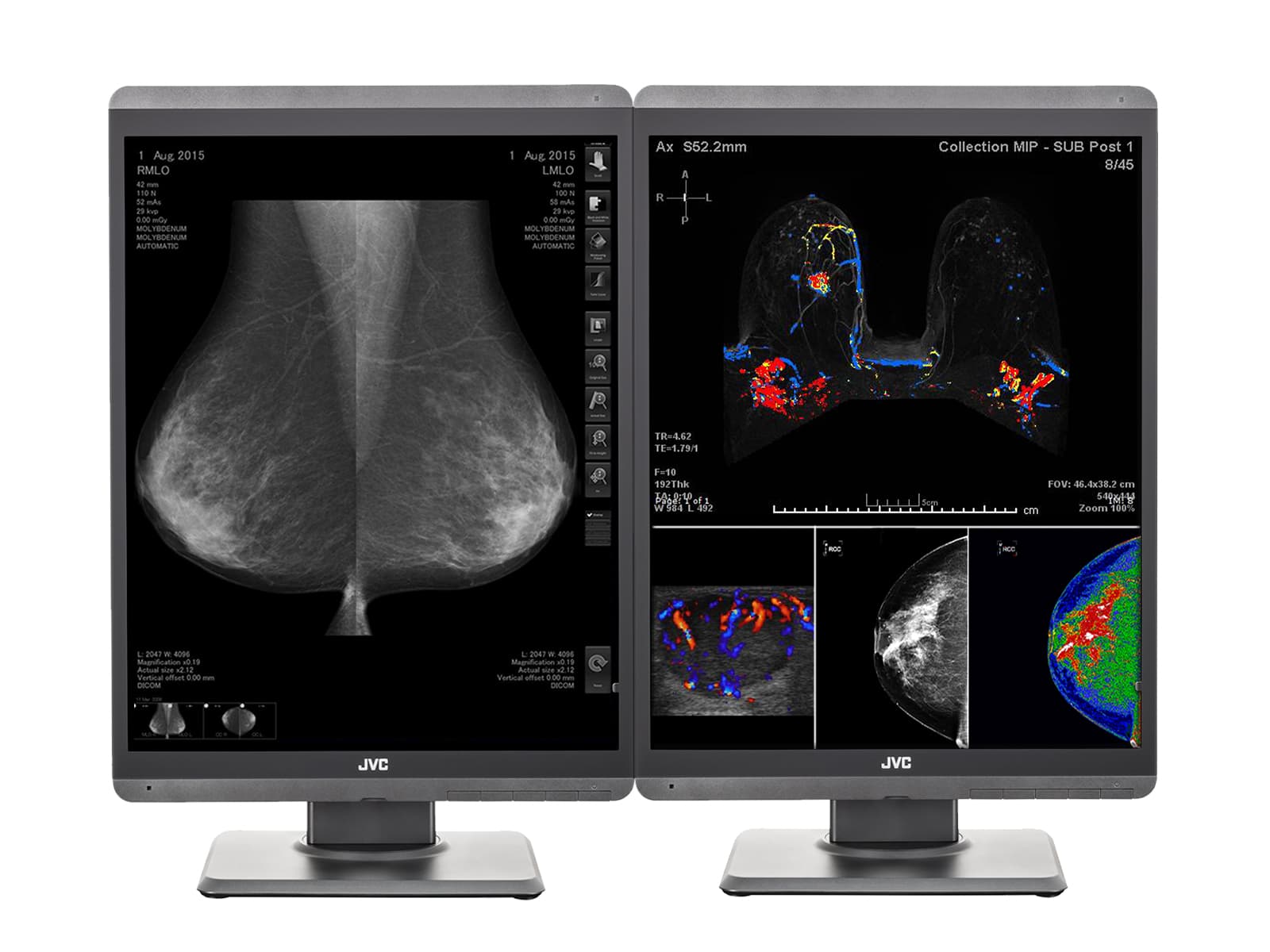Situation:
You need to install JVC Medivisor Agent DICOM Calibration and QA Software for your JVC/Totoku monitor(s).
Solution:
Follow the instructions below to install JVC Medivisor Agent DICOM Calibration and QA Software.
Insert your JVC Driver Disc into your computer’s DVD player, included with your order or contact Monitors.com for a copy of the JVC Medivisor Agent DICOM Calibration and QA Software.
Navigate to Driver disc, double-click on Calibration Software
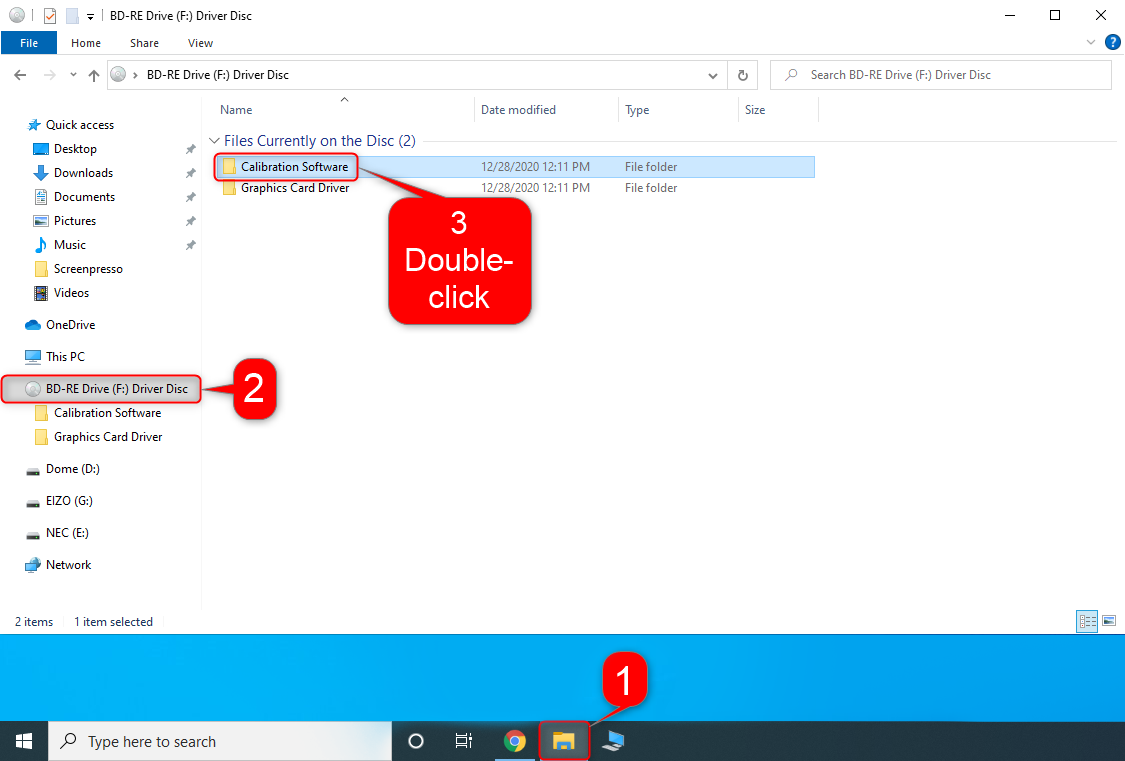
Double-click on QA Medivisor Agent 1.5.0.56

Double-click on setup_us

Wait for the installer to launch
On the User Account Control dialog box, click Yes
Click through the installation wizard, leave default settings





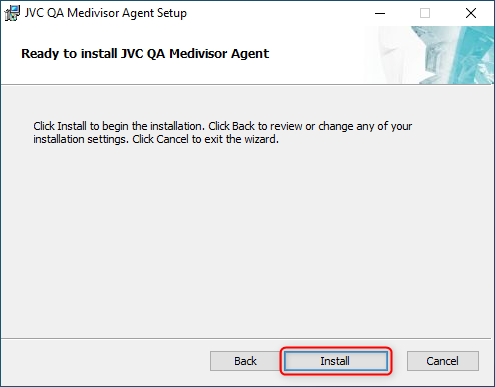
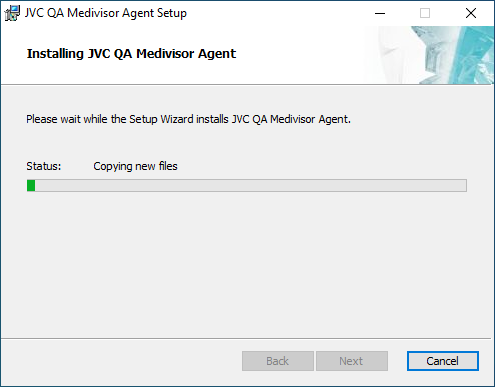

Search for QA Medivisor Agent in the search bar next to the start menu. Right-click on QA Medivisor Agent app. Click on Pin to taskbar. QA Medivisor will now be located on your taskbar for easy access.

Conclusion:
JVC Medivisor Agent DICOM Calibration and QA Software is now installed on your computer. If you need help using the program, please follow the guides below: