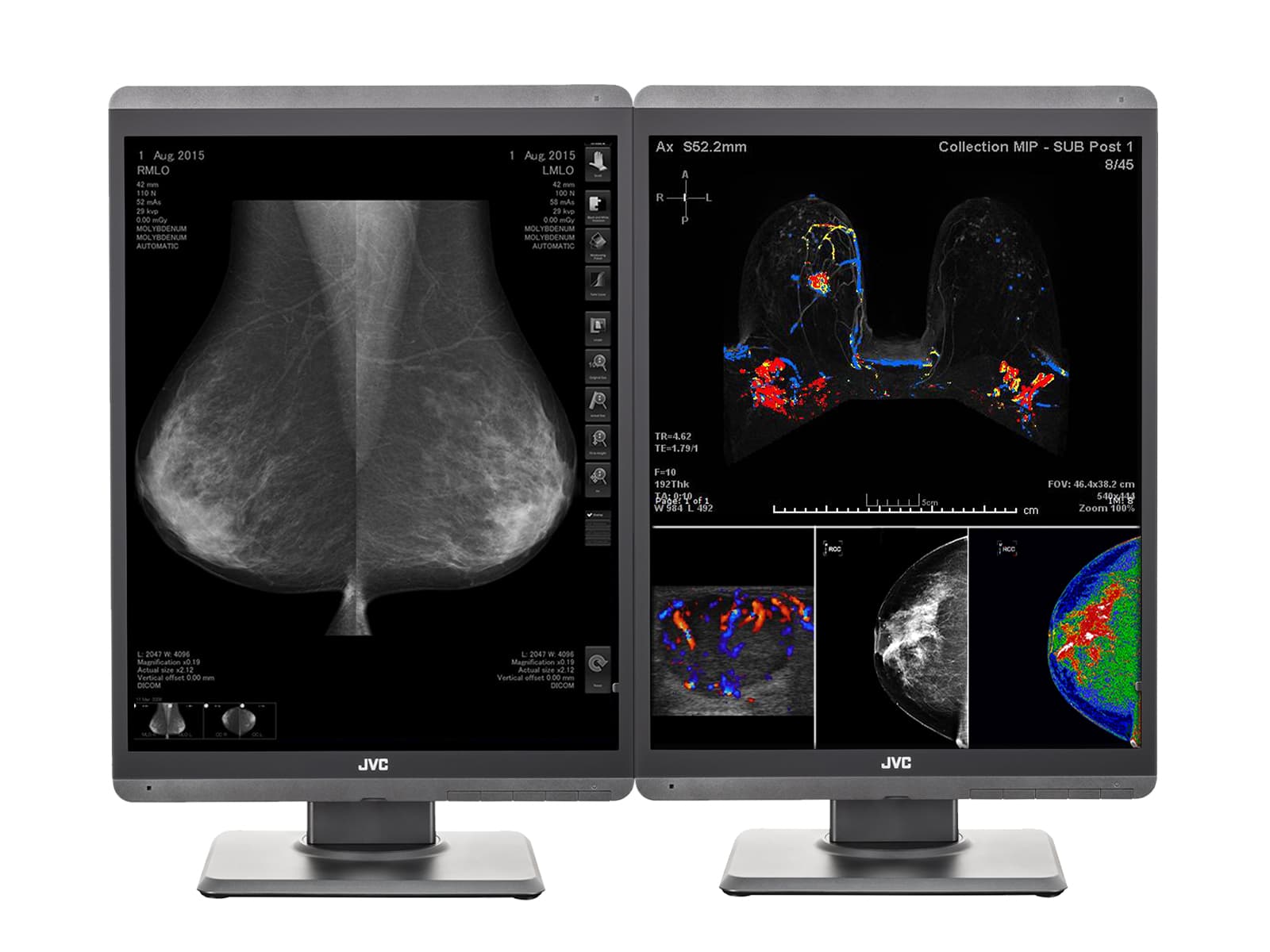Situation:
You need to configure QA Medivisor Agent v1.5.0.56 DICOM Calibration and QA Software to automatically run DICOM calibrations.
Solution:
Follow the instructions below to configure your QA Medivisor Agent v1.5.0.56 DICOM Calibration and QA Software to run auto DICOM calibrations.
Open QA Medivisor Agent v1.5.0.56 DICOM Calibration and QA Software

Wait for QA Medivisor Agent v1.5.0.56 DICOM Calibration and QA Software to load

Click on the Right Arrow

Click Schedule Tasks

Check Calibration then click Settings

On Type, select One Time, Daily, Weekly, or Custom Plan. In this example, we will walk you through how to set up a Weekly Calibration

On Time, select the time you want the calibration to occur. Please note the time is in a 24-Hour format (Military Time)


On Week, select the day of the week you want the calibration to occur

Select Autorun (Using Front Sensor) then click OK

Click OK

Conclusion:
QA Medivisor Agent v1.5.0.56 DICOM Calibration and QA Software is now configured to do auto DICOM calibrations so you do not have to worry about it. If you need to view reports of these calibrations please follow our How to view reports in QA Medivisor Agent v1.5.0.56 DICOM Calibration and QA Software - Win 10 Pro guide.