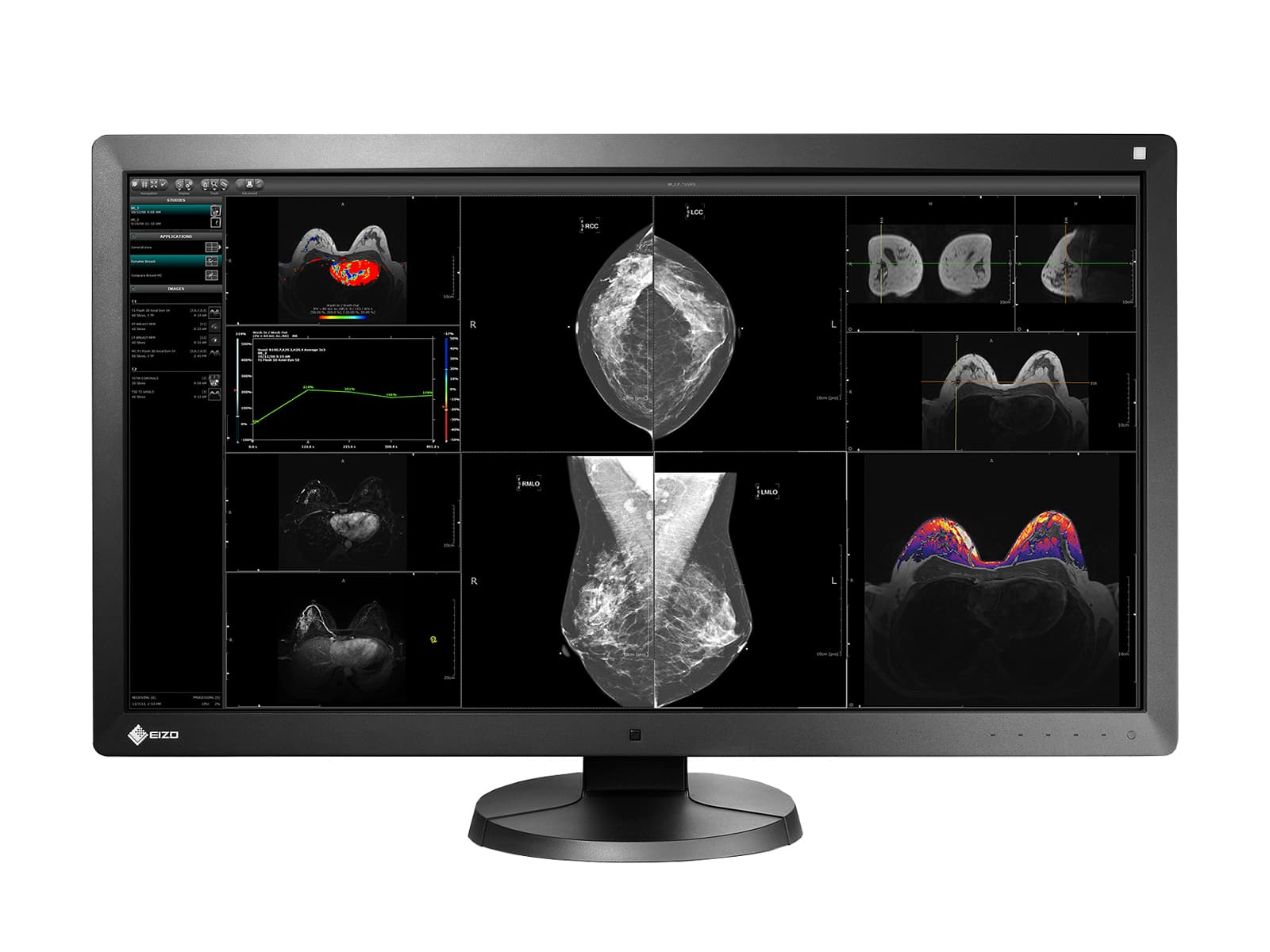Situation:
You would like Eizo RadiCS DICOM calibration software to calibrate your Eizo medical display monitors automatically at set time intervals.
Solution:
Follow the instructions below to set up automatic calibration in Eizo RadiCS DICOM calibration and QA software v5.
Open RadiCS Version 5

Wait for RadiCS to detect monitor(s)

Click on Administrator mode

Type password: passwordv5. Click OK

Click on Options, then Configuration

Click Schedule

Check the check box next to Enable schedule function, Check the check box next to Calibration, then click Change

On the Schedule page, select how often you want the calibration to occur, then click OK. In this example, it is set to a weekly calibration that will happen every Monday at 12:00 AM.

You will notice your set schedule on the Schedule tab. Click Save

Conclusion:
RadiCSv5 is now configured to do auto-calibration so you do not have to worry about it. If you need to view reports of these calibrations please follow our How to View Previous Reports in Eizo RadiCS DICOM Calibration and QA Software v5 - Win 10 Pro guide.